 |
 |
 |
 |
Searching for Projects
iSqFt Provides a powerful search function that will search all projects in the planrooms
to which you have access. Not only will it search jobs in the public plan room but it
will search for jobs that General Contractors, who host a virtual Construction Office
on iSqFt, have marked as public bid.
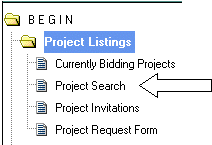 |
Inside the Project Listing folder, Click on
Project Search.
|
The search looks at all project names, CSI Details associated with the projects,
and any notes fields associated with projects.
Enter in a word that describes what you are searching for in the Keywords section.
The rest of the sections are "filters" and will be described below.
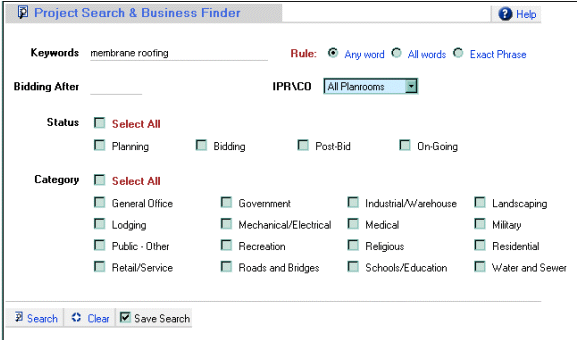
- Bidding After – Enter a known Bid Date here (mm/dd/yyyy). If you
have entered words in the Keywords section plus a Bid Date, the search
will filter out only jobs with that Bid Date and those words associated
with the project.
If you leave the Keywords section blank and put in a bid date it will return
all projects that are bidding on that day.
- IPR\CO – All the public planrooms and General Contractor offices that
you have access to will be listed here. If you select All Planrooms it will search
everything; if you specify a specific planroom the search will only return projects
from that planroom.
- Status – This filters on what stage projects are in.
- Category - All projects that are setup on the iSqFt site are required
to have a Category assigned. Select the type of project you are looking for or
select all of them.
The search results will look something like this.
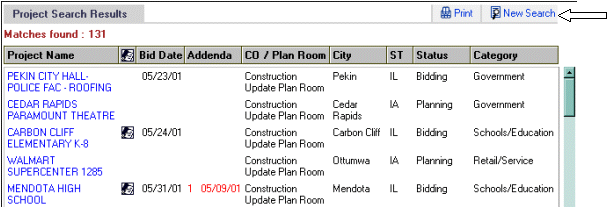
This page looks and works just like the Currently Bidding Projects page.
To get back to the search page click on New Search.
Notice the bottom of the search screen.

Clear – Clear a saved Search
Save Search - If the save search box is checked, all the options such as
keywords, IPR\CO, Status, and Category will already be listed next time you access
the Project Search screen.
Searching for Specific CSI Sub Divisions
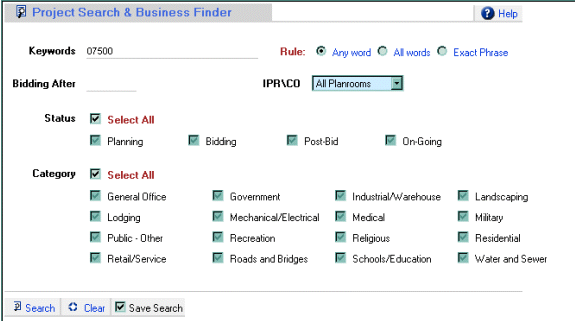
To best search for Jobs with your desired CSI Sub Division, you must type the division
number in the keyword search. You will need to use the following format:
09200 will return you all jobs with Plaster and Gypsum Board work.
07500 will return you all the jobs with Membrane Roofing work.
10150 will return you all the jobs with Compartments and Cubicles needed.
If you are interested in searching more generally and finding work by CSI Division
instead of CSI Sub Divisions you should use the following format.
07 will return you all the work in Division 7.
12 will return all the work in Division 12.
|
| |