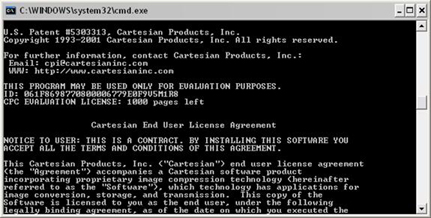Installing the iSqFt TIFF Converter
You can download the iSqFt Tiff Converter
by clicking on the link
below or typing it into your browser’s address bar:
http://www.isqft.com/applications/tcsetup.exe
A File Download box will appear similar to the one below. The text may
vary from one version of Windows to the next. Click Run or Open.
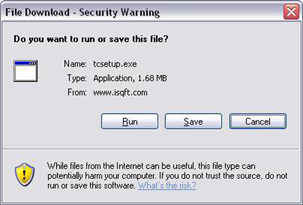
In
some versions of Windows a second confirmation screen will appear to
make sure you are aware that the program is starting to run. Click Run
to proceed.
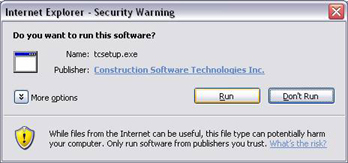
The Setup program will automatically start. Click
OK to
proceed.
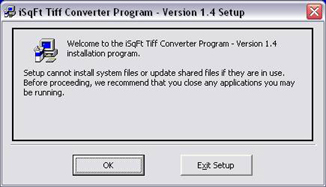
Click the large button with the computer screen.
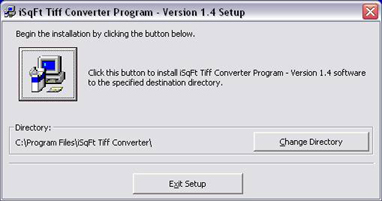
Click
Continue on the Program Group screen.
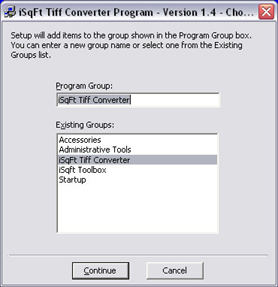
The iSqFt Tiff Converter installation is complete. Click OK.
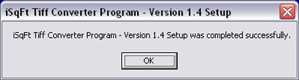
Converting CPC Files to Tiff with the iSqFt Tiff Converter
Start the
iSqFt Tiff Converter by clicking Start > Programs >
iSqFt Tiff Converter
and then clicking on the icon for the iSqFt Tiff Converter.
The iSqFt Tiff Converter program will open. Navigate to the folder where the CPC files have been downloaded on your computer in the left side of the window labeled Source Directory Containing Files To Be Converted.
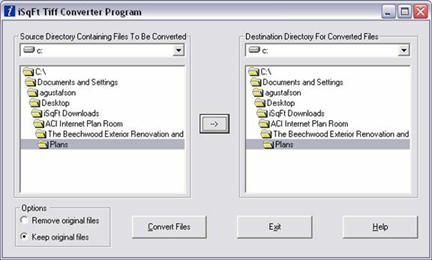
Navigate to the folder where you want the converted files to be placed in the right side of the window labeled Destination Directory For Converted Files. If you want the converted files to be placed in the same folder you can click the arrow in the middle of the window to automatically select that folder as the destination.
NOTE: If you are converting files for the first time it is crucial that you follow the next steps exactly.
The first time you attempt to convert files you will be prompted to accept the license agreement in order to convert them. A popup window stating a new window will appear when you click the Convert Files button. Click OK.
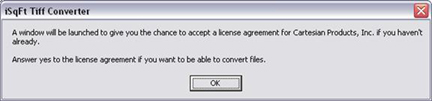
Next a Black text box will appear. This box will ask if you want to review the License Agreement. Type yes and then press Enter on the keyboard. The License Agreement will scroll past in the text box. At the end it will ask you if you accept the License Agreement. Again type yes and then Enter on the keyboard. The text box will only appear the first time. Once you have accepted the License Agreement the program will simply convert the files.