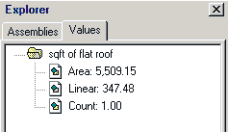
Takeoff w/ Toolbox |
To see the values that you have taken off, look above the examples folder and you should see an Assemblies tab and a Values tab. Click on the Values tab and you will see a folder with the same name as the Assembly you used to takeoff the drawing and then the measurements shown below.
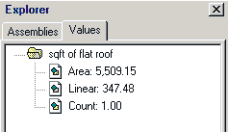
The next step in the takeoff process is to transfer these measured values into the spreadsheet part of the software. If you go to Window\Worksheets, you will either see a Blank spreadsheet page or a Demo template.
To transfer the values into the spreadsheet, simply click on the cell where you would like that value to go, and then click on the Value itself within the Values Tab.
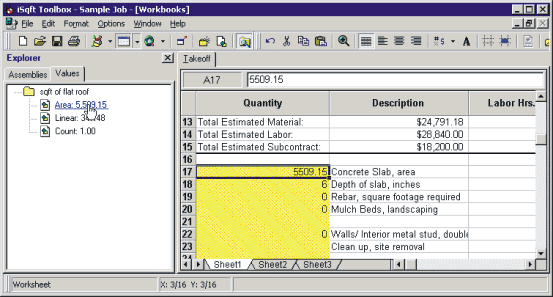
This spreadsheet page is completely customizable so you can adapt it to fit your needs. It has the functionality to allow you to write formulas and cell references in order to set up calculations for the values that you will be measuring.
If you have an existing Excel spreadsheet, it can be converted into a Toolbox template and used for takeoffs also.