Downloading Plans
Please make sure you have downloaded and installed the latest iSqFt Viewer (click here) before proceeding.
-
I
am having trouble viewing .cpc and .djvu files that I've downloaded to my PC
-
When
attempting to download
plans, specs, addenda or
documents
I get an appletfile download error message
- When attempting to download plans, specs, addenda or documents I get an appletfile download java IO error message.
Question:
I
am having trouble viewing .cpc and .djvu files that I've downloaded to my PC
Answer: If you have downloaded plans and specs to your PC, but they will not open or you receive a blank window with the windows security bar along the top like the image below, try the following.
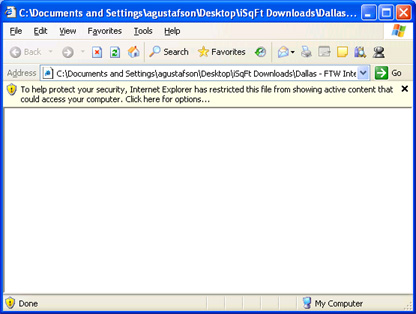
There are new security features in internet explorer for Windows XP SP2 that blocks active content from running on your PC. To allow the files to be viewed, open your Internet Options menu within Internet Explorer. Go to the Advanced tab and scroll down to the security section. Be sure that the option that says “Allow active content to run in files on My Computer” is checked. This will most likely be un-checked by default.
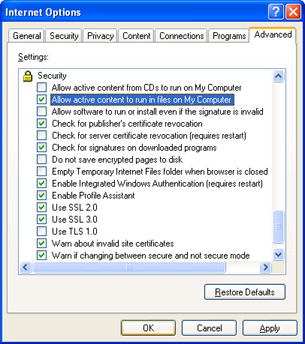
Another cause could be that the iSqFt image viewer components may be disabled.
Windows XP Service Pack 2 introduced a method for managing addons and browser plugins for Internet Explorer. If the iSqFt image viewer components have been disabled the window will display a red X in the center and sometimes a small gear with a warning symbol will appear in the lower right corner of the window.
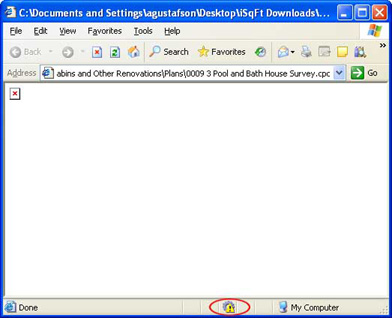
Double click on the small gear icon in the bottom corner (or click Tools -> Internet Options -> Programs tab -> Manage Add-ons button) and the Manage Add-ons window will appear. Look for "CPC View ax Control" and "DjVuCtl Class." If they are disabled you will see a window similar to the one below. Make sure they both are enabled by placing the dot next to the Enable option towards the bottom of the window, then hit OK. Once you have enabled them you will need to close out of all the Internet Explorer windows and log back in to the site for the changes to take effect.
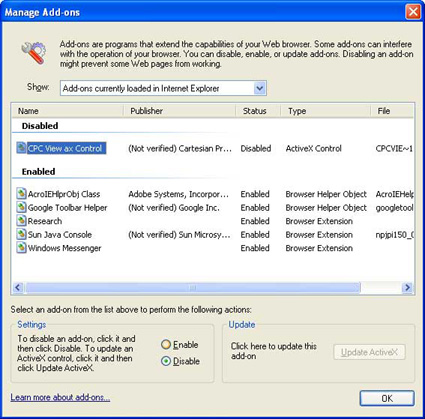
Question: When attempting to download plans, specs, addenda or documents I get an appletfile download error message.
Answer: You may receive the following message when attempting to download documents from the website:

This error occurs when the file path exceeds the maximum characters allowed by our applet. To successfully download the files, you will need to do the following:
- Click "OK" and then "Cancel" to exit ouf of the current download.
- Ensure the files to be downloaded are still checked and click the Download button again at the bottom of the screen.
- When prompted with the Appletfile Download window, select "Save All To..."

- You will then receive a "Select a download directory" screen. From there click the "up level" folder icon at the top of the window. This should take you all the way back to your root drive.
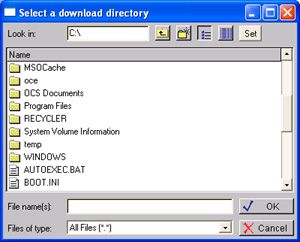
- From here, click your C: drive and then "OK".
- After download is successful, you may move the folder downloaded to any location on your machine.
Question: When attempting to download drawings I get an appletfile download java IO error message.
Answer: You may receive the following message when attempting to download documents from the website:
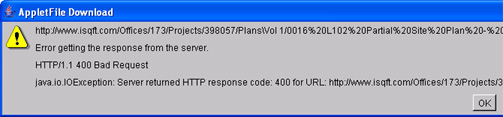
This error is caused by a limitation in Java Sun and the length of file paths. This is most frequently seen when attempting to download drawings located within subfolders on the iSqFt website. To successfully download the files, you will need to do the following:
- Click "OK" to cancel the download.
- You will need to use Microsoft Virtual Machine and NOT the Sun Java.
To do this, follow these instructions:
1. In Internet Explorer go to Tools > Internet Options > Advanced tab.
2. Scroll down halfway and ensure Microsoft Virtual Machine is listed and the "JIT compiler" option is checked.
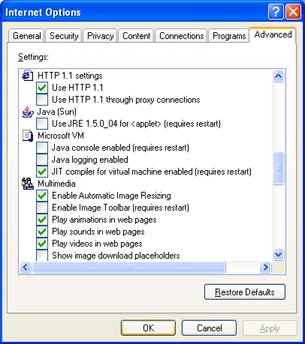
3. Above Microsoft VM, check for a section called Java Sun. If this is present, it will need to be unchecked and Internet Explorer will need to be closed and reopened.
4. If Microsoft VM is missing, you will need to install it from here: http://www.isqft.com/support/msvm2000/msjavx86.exe. When prompted for File Download… select “Run” or “Open” from the options. After installation you will be required to reboot.
- Upon logging back in the website you may be prompted with a Security Warning for The Jonathon Group, Inc. You will need to select "Run" or "Yes" (this various by Operating system and Service Packs installed on your machine).
- Continue back to the project and select the documents for downloading again.