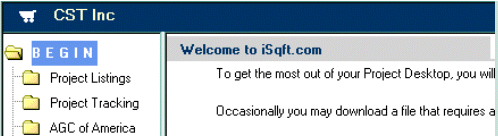
iSqFt First Time User Tutorial |
||
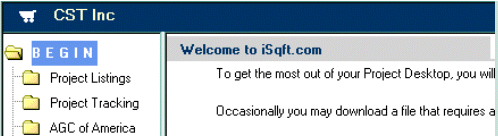 |
This will open your Project Desktop. Yours will look similar to this one only with your company name in the title bar. |
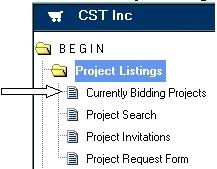 |
Every bidding project that you have access to view is located in the Project Listings
folder. Click on the Project Listings folder and then on Currently
Bidding Projects.
To see a tutorial on how to use the Project Search function Click Here. Project Invitations is used to conduct negotiated work with General Contractors. Project Request Form is used to submit requests to the Planroom for specific projects. |
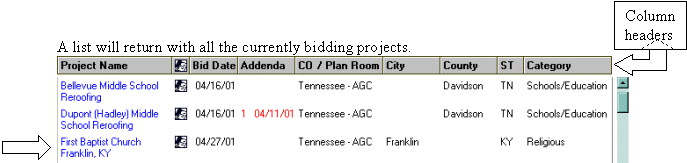
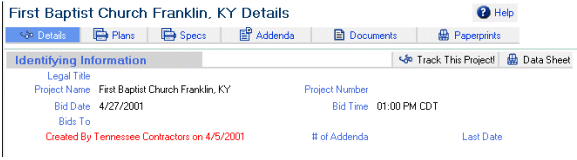
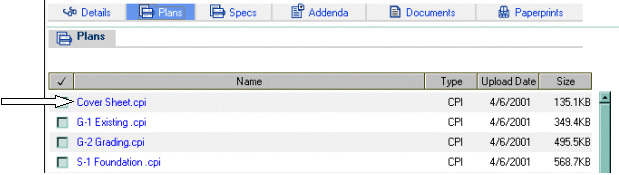
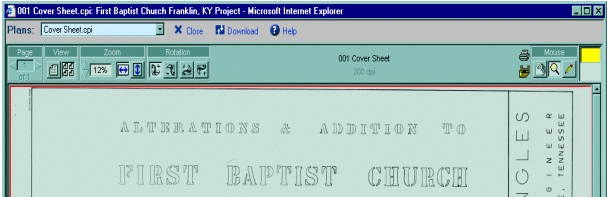
 |
To utilize the viewer I have defined the buttons below: |
 |
Mouse buttons:
-The hand allows you to shift the drawing around. -The magnifying glass allows you to click and drag a rectangle around an area that you would like to zoom in on. -The pencil allows you to make personal annotations on the drawing. |
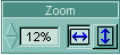 |
The Zoom buttons:
-The percentage allows you zoom to a specific percentage. -The arrow buttons will take you from any zoom level back to page width. |
 |
The View buttons:
These buttons allow you to view one spec page or multiple spec pages. |
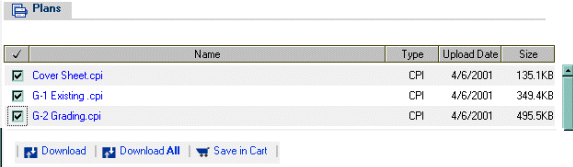
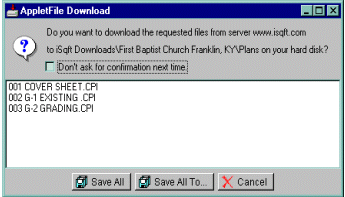 |
This box will appear asking you how you would like to save the drawings.
Save All – If you click the Save All button, an iSqFt Downloads folder will be created on your Desktop. Save All To – If you click on the Save All To button, a window will open allowing you to designate where on your hard drive you would like to save these plans. |
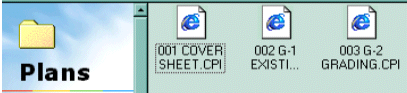 |
After they are downloaded, the plans will be viewable at anytime by clicking on them in the iSqFt Downloads\Plans folder. |
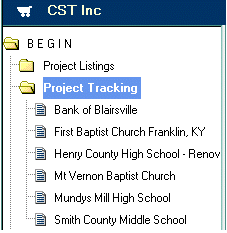 |
This will place the project in the Project Tracking folder, so that next time you
need to view that project, you don't have to look for it in the Currently Bidding
Projects list.
Clicking on a project name in the Project Tracking folder will take you directly to the details page of that project. |